Binder KT 53 User Manual
Browse online or download User Manual for Equipment Binder KT 53. BINDER KT 53 User Manual
- Page / 135
- Table of contents
- TROUBLESHOOTING
- BOOKMARKS




- Operating Manual 1
- EG – KONFORMITÄTSERKLÄRUNG 2
- Product registration 5
- Contents 6
- 1. Safety 10
- WARNING 10
- CAUTION 11
- 1.4 Type plate 13
- 2. Unit description 16
- 2.1 Unit overview 17
- 2.2 Instrument panel 17
- 2.3 Unit rear 18
- 5. Start up 23
- 6.1 Menu structure 24
- 6.1.2 Quick menu 26
- 6.1.3 “User” menu 26
- 6.2 Operating modes 27
- 6.4 Information 30
- 8.1 Setting ranges: 34
- 9. Time programs 38
- 8.03.2013 40
- 5:05:36 41
- 9.3.1 Section handling 46
- 9.3.2 Temperature setpoint 47
- 9.3.3 Section duration 47
- 9.3.5 Tolerance range 49
- 9.4 Program interruption 58
- 9.5 Deleting a time program 59
- 10. Week programs 60
- 10.3.1 Section handling 67
- 10.3.2 Temperature setpoint 68
- 10.3.3 Day of the week 68
- 0:00:00 69
- 11. Key lock 75
- 11.2 Automatic key lock 76
- 12.1 Setup wizard 80
- 12.2 Date and time settings 80
- 12.7 Factory reset 84
- 12.8 Network configuration 84
- 22.08.2012 05:05:06 85
- 00-04-A3-55-C6-8D 88
- 14.1 Notifications overview 92
- 14.2 Alarms overview 92
- 08.03.2013 15:05:06 96
- 08.03.2013 05:05:06 100
- 19. Options 110
- 21. Disposal 119
- 22. Troubleshooting 122
- 23. Technical description 124
- 23.4 KT technical data 125
- 23.5 Equipment and Options 126
- 23.7 Dimensions KT 53 128
- 23.8 Dimensions KT 115 129
Summary of Contents
Issue 09/2013 Art. No. 7001-0241 Operating Manual APT.line™ KT (E6) Refrigerated Incubator with microprocessor program controller T4.12 a
KT (E6) 09/2013 Page 10/135 Dear customer, For the correct operation of the refrigerated incubator KT, it is important that you read this o
KT (E6) 09/2013 Page 100/135 16.2 Defining the display range To define the sampling rate, go to Menu > Measurement chart > Settings
KT (E6) 09/2013 Page 101/135 16.3 Selecting the parameters Here you can select the parameters, which shall be displayed graphically. To se
KT (E6) 09/2013 Page 102/135 17. Temperature safety devices 17.1 Overtemperature protective device (class 1) The refrigerated incubator
KT (E6) 09/2013 Page 103/135 17.2.2 Setting the safety controller To display and to change the current safety controller settings in the “
KT (E6) 09/2013 Page 104/135 Entering the safety controller setpoint Fixed value 08.03.2013 05:05:06 Submenu “Safety controller” (view w
KT (E6) 09/2013 Page 105/135 Overview of the current settings You can check the current settings of the safety controller: Fixed value 08.0
KT (E6) 09/2013 Page 106/135 17.3 Over- and undertemperature safety controller (temperature safety device class 3.3) (option) With this o
KT (E6) 09/2013 Page 107/135 17.3.2 Setting the Safety controller To display and to change the current safety controller settings in the “
KT (E6) 09/2013 Page 108/135 Fixed value 08.03.2013 05:05:06 Entry menu “Setpoint overtemperature”. Enter the desired value with the opera
KT (E6) 09/2013 Page 109/135 Overview of the current settings You can check the current settings of the safety controller: Fixed value 08.0
KT (E6) 09/2013 Page 11/135 WARNING Indicates a potentially hazardous situation which, if not avoided, could result in death or serious (i
KT (E6) 09/2013 Page 110/135 18. Notes on refrigerating operation Defrosting: BINDER refrigerated incubators are very diffusion-proof. To
KT (E6) 09/2013 Page 111/135 19.3 Data logger kit (option) The BINDER Data Logger Kit offers an independent long-term measuring system for
KT (E6) 09/2013 Page 112/135 19.5 Zero-voltage relay alarm output (option) With this option the chamber is equipped with a zero-voltage re
KT (E6) 09/2013 Page 113/135 19.6 Analog output for temperature (option) With this option the chamber is equipped with an analog output 4-
KT (E6) 09/2013 Page 114/135 19.8 Water protected internal socket (option) You can turn on and off the voltage of the interior socket via
KT (E6) 09/2013 Page 115/135 20. Maintenance, cleaning, and service 20.1 Maintenance intervals, service DANGER Electrical hazard. Dang
KT (E6) 09/2013 Page 116/135 20.2 Cleaning and decontamination Clean the unit after each use to avoid potential corrosion damage by ingred
KT (E6) 09/2013 Page 117/135 Following cleaning, leave the unit door open or remove the access port plugs. The neutral cleaning agent may
KT (E6) 09/2013 Page 118/135 CAUTION Eye contact. Eye damage due to chemical burns. ∅ Do NOT empty into drains. Wear protective gog
KT (E6) 09/2013 Page 119/135 21. Disposal 21.1 Disposal of the transport packing Packing element Material Disposal Straps to fix packing
KT (E6) 09/2013 Page 12/135 Prohibition signs Do NOT touch Do NOT spray with water Information to be observed in order to ensure opt
KT (E6) 09/2013 Page 120/135 CAUTION Violation against existing law. ∅ Do NOT dispose of BINDER devices at public collecting points. H
KT (E6) 09/2013 Page 121/135 CAUTION Violation against existing law. ∅ Do NOT dispose of BINDER devices at public collecting points.
KT (E6) 09/2013 Page 122/135 22. Troubleshooting Fault description Possible cause Required measures Heating Set-point temperature is not r
KT (E6) 09/2013 Page 123/135 Fault description Possible cause Required measures Heating (continued) With option safety controller class 3.3
KT (E6) 09/2013 Page 124/135 23. Technical description 23.1 Factory calibration and adjustment This unit was calibrated and adjusted in t
KT (E6) 09/2013 Page 125/135 23.4 KT technical data Unit size 53 115 Exterior dimensions Width mm / inch 660 / 25.98 860 / 33.86 Height (i
KT (E6) 09/2013 Page 126/135 Electrical connection data KT constructed acc. to UL requirements (for the USA and Canada) Unit size 53 115 El
KT (E6) 09/2013 Page 127/135 Options / accessories (continued) Communication interface RS 422 Data Logger Kit T 220 Zero-voltage relay alar
KT (E6) 09/2013 Page 128/135 23.7 Dimensions KT 53 (Dimensions in mm)
KT (E6) 09/2013 Page 129/135 23.8 Dimensions KT 115 (Dimensions in mm)
KT (E6) 09/2013 Page 13/135 1.4 Type plate The type plate is located on the left unit side, on the bottom, right side. Figure 2: Type pl
KT (E6) 09/2013 Page 130/135 24. Contamination clearance certificate 24.1 For units located outside North America and Central America Dec
KT (E6) 09/2013 Page 131/135 3.3 Measures to be taken in case of skin contact or release into the atmosphere / Maßnahmen bei Personenkonta
KT (E6) 09/2013 Page 132/135 We hereby declare that the following measures have been taken / Wir erklären, dass folgende Maßnahmen getroffe
KT (E6) 09/2013 Page 133/135 24.2 For units in North America and Central America Product Return Authorization Request Please complete this
KT (E6) 09/2013 Page 134/135 Customer (End User) Decontamination Declaration Health and Hazard Safety declaration To protect the health of
KT (E6) 09/2013 Page 135/135 4. Declaration of Decontamination For toxic, radioactive, biologically and chemically harmful or hazardous s
KT (E6) 09/2013 Page 14/135 1.5 General safety instructions on installing and operating the refrigerated incubator With regard to operati
KT (E6) 09/2013 Page 15/135 CAUTION The glass door and the inner chamber will become hot during operation. Danger of burning. ∅ Do NOT t
KT (E6) 09/2013 Page 16/135 2. Unit description A high level of precision, reliability, and safety for all growth parameters ensures optim
KT (E6) 09/2013 Page 17/135 2.1 Unit overview Instrument panel with microprocessor controller T4.12 and USB interface Door handle Uni
KT (E6) 09/2013 Page 18/135 2.3 Unit rear (1) (3) (4) (5) (6) (7) (8) Figure 5: Unit rear with position of options (exam
KT (E6) 09/2013 Page 19/135 3. Completeness of delivery, transportation, storage, and location of installation 3.1 Unpacking, and checkin
KT (E6) 09/2013 Page 2/135 EG – declaration of conformity EG – KONFORMITÄTSERKLÄRUNG EC - DECLARATION OF CONFORMITY CE - DECLARATION DE C
KT (E6) 09/2013 Page 20/135 Permissible ambient temperature range during transport: 10 °C / 14°F to +60 °C / 140°F. You can order transpor
KT (E6) 09/2013 Page 21/135 To completely separate the unit from the power supply, you must disconnect the power plug. Install the unit in
KT (E6) 09/2013 Page 22/135 4.2 Electrical connection The refrigerated incubator comes with an IEC connector plug. Model Art. no. (x = 0
KT (E6) 09/2013 Page 23/135 5. Start up After connecting the electrical supply (chap. 4.2) turn on the chamber by the main power switch. T
KT (E6) 09/2013 Page 24/135 6.1 Menu structure Fixed value 08.03.2013 05:05:06 Initial view (sample values). Press the desired menu butt
KT (E6) 09/2013 Page 25/135 Fixed value 08.03.2013 05:05:06 General menu (next page) (“Optional equipment” menu item is visible only with
KT (E6) 09/2013 Page 26/135 6.1.2 Quick menu The Quick menu provides fast access to frequently used functions. Fixed value 08.03.2013 05:
KT (E6) 09/2013 Page 27/135 6.2 Operating modes In the “control off” mode (chap. 6.2.1), the controller is non-functional and displays
KT (E6) 09/2013 Page 28/135 Control off 08.03.2013 05:05:06 General menu with controller mode “Control off”. The controller mode “Fixed v
KT (E6) 09/2013 Page 29/135 6.3 Performance during and after power failure During a power failure, all controller functions are shut down.
KT (E6) 09/2013 Page 3/135 Die oben beschriebenen Produkte sind konform mit folgenden harmonisierten Normen: The products described above a
KT (E6) 09/2013 Page 30/135 6.4 Information You access chamber information like the chamber type, serial no., firmware version etc. To dis
KT (E6) 09/2013 Page 31/135 7. Configuration of optional equipment The “Optional equipment” menu item is visible only with optional unit
KT (E6) 09/2013 Page 32/135 Go back to the initial view with “Home”. This symbol on the controller display indicates that the door heating
KT (E6) 09/2013 Page 33/135 7.4 Functional test of the optional alarm output For units equipped with the zero-voltage relay alarm output (
KT (E6) 09/2013 Page 34/135 8. Set-point entry in “Fixed value” operating mode 8.1 Setting ranges: Temperature 4 °C / 23 °F up to +100 °C
KT (E6) 09/2013 Page 35/135 Temperature setting To enter the temperature setpoint, go to Quick menu > Temperature setpoint Fixed value 0
KT (E6) 09/2013 Page 36/135 8.3 Entering the set-points via general menu To enter set-points via general menu, go to Menu > Setpoints F
KT (E6) 09/2013 Page 37/135 Fan speed setting To enter the fan speed setpoint, go to Menu > Setpoints > Fan speed Fixed value 08.03.2
KT (E6) 09/2013 Page 38/135 9. Time programs The T4.12 program controller permits programming temperature cycles. It offers 52 program me
KT (E6) 09/2013 Page 39/135 Fixed value 08.03.2013 05:05:06 Submenu “Time programs”. Turn the operating button to see additional menu item
KT (E6) 09/2013 Page 4/135 D-78532 Tuttlingen, 20.07.2012 BINDER GmbH P. M. Binder Geschäftsführender Gesellschafter Managing Director D
KT (E6) 09/2013 Page 40/135 9.1 Starting and running an existing time program To start a time program, go to Menu > Programs > Time
KT (E6) 09/2013 Page 41/135 Fixed value 08.03.2013 05:05:06 Entry menu “Start time”. The current time plus 30 seconds is shown. For a post
KT (E6) 09/2013 Page 42/135 To start a time program, you can also go to Quick menu > Time program > Start Fixed value 08.03.2013 05:
KT (E6) 09/2013 Page 43/135 Performance after completing the program The controller automatically changes to the “Fixed value” operation mo
KT (E6) 09/2013 Page 44/135 9.3 Creating a new time program For each program section you can enter a temperature set-point, the fan speed,
KT (E6) 09/2013 Page 45/135 If you selected “Based on”, then the program selection window appears: Fixed value 08.03.2013 05:05:06 Submenu
KT (E6) 09/2013 Page 46/135 To create a second program line (section), turn the operating button to the right and press it. The next sectio
KT (E6) 09/2013 Page 47/135 9.3.2 Temperature setpoint Fixed value 08.03.2013 05:05:06 Time program editor. Select a value under “Value”
KT (E6) 09/2013 Page 48/135 9.3.4 Repeating one or several sections within a time program Enter the number of the target section, which sh
KT (E6) 09/2013 Page 49/135 The following example shows a time program where the sections 2 and 3 shall be repeated 30 times: Fixed value
KT (E6) 09/2013 Page 5/135 Product registration
KT (E6) 09/2013 Page 50/135 Continue to enter the maximum value: Fixed value 08.03.2013 05:05:06 Time program editor. Select a value unde
KT (E6) 09/2013 Page 51/135 9.3.6 Set-point ramp and set-point step modes “Ramp” mode The set-point of a given program section functions
KT (E6) 09/2013 Page 52/135 Examples: “Ramp” mode W/°C t/min. 01 02 03 04 0 20 40 60 80 100 30 120 180 380 05 Corresponding program table
KT (E6) 09/2013 Page 53/135 9.3.7 Switching on or off the optional zero-voltage relay outputs For units equipped with zero-voltage relay o
KT (E6) 09/2013 Page 54/135 9.3.8 Calling up the next parameter Fixed value 08.03.2013 05:05:06 Time program editor (example). Press the
KT (E6) 09/2013 Page 55/135 Entering the set-point values for another parameter (fan speed) The number of program lines (program sections)
KT (E6) 09/2013 Page 56/135 9.3.9 Saving the time program and leaving the program editor Fixed value 08.03.2013 05:05:06 Time program edi
KT (E6) 09/2013 Page 57/135 With “Exit (without saving!)” you exit the program editor without saving the program. There is a security quest
KT (E6) 09/2013 Page 58/135 9.4 Program interruption You can manually interrupt a time program (pause), or this will automatically occur w
KT (E6) 09/2013 Page 59/135 9.5 Deleting a time program To delete a time program, go to Menu > Programs > Time program > Delete o
KT (E6) 09/2013 Page 6/135 Contents EG – declaration of conformity ...
KT (E6) 09/2013 Page 60/135 10. Week programs The T4.12 program controller permits programming week programs with real-time reference. It
KT (E6) 09/2013 Page 61/135 10.1 Starting and running an existing week program To start a week program, go to Menu > Programs > Week
KT (E6) 09/2013 Page 62/135 Fixed value 08.03.2013 05:05:06 Entry menu “Start time”. The current time plus 30 seconds is shown. For a post
KT (E6) 09/2013 Page 63/135 To start a week program, you can also go to Quick menu > Week program > Start Fixed value 08.03.2013 05:
KT (E6) 09/2013 Page 64/135 10.2 Cancelling a running week program To cancel a week program, go to Menu > Programs > Week program &g
KT (E6) 09/2013 Page 65/135 10.3 Creating a new week program A week program permits defining up to 30 sections for the whole week. These s
KT (E6) 09/2013 Page 66/135 If you selected “Based on”, then the program selection window appears: Fixed value 08.03.2013 05:05:06 Submenu
KT (E6) 09/2013 Page 67/135 To create a second program line (section), turn the operating button to the right and press it. The next sectio
KT (E6) 09/2013 Page 68/135 10.3.2 Temperature setpoint Fixed value 08.03.2013 05:05:06 Week program editor. Select a value under “Value”
KT (E6) 09/2013 Page 69/135 Fixed value 08.03.2013 05:05:06 Submenu “Settings” (next page). Select the desired function and press the ope
KT (E6) 09/2013 Page 7/135 9. TIME PROGRAMS ...
KT (E6) 09/2013 Page 70/135 10.3.5 Activity of the shift-point Fixed value 08.03.2013 05:05:06 Week program editor. Select a field under
KT (E6) 09/2013 Page 71/135 10.3.7 Calling up the next parameter Fixed value 08.03.2013 05:05:06 Week program editor (example). Press the
KT (E6) 09/2013 Page 72/135 Entering the set-point values for another parameter (fan speed) The number of program lines (program sections)
KT (E6) 09/2013 Page 73/135 10.3.8 Saving the week program and leaving the program editor Fixed value 08.03.2013 05:05:06 Week program ed
KT (E6) 09/2013 Page 74/135 With “Exit (without saving!)” you exit the program editor without saving the program. There is a security quest
KT (E6) 09/2013 Page 75/135 11. Key lock The key lock function serves to block the access to the controller. When the “key lock” is activa
KT (E6) 09/2013 Page 76/135 11.1 Directly activating the key lock function To directly activate the key lock, go to User > Key lock >
KT (E6) 09/2013 Page 77/135 Under “Waiting time [min]” you can enter the waiting time, after which the key lock will be automatically activ
KT (E6) 09/2013 Page 78/135 This symbol on the controller display indicates that the “key lock” function is activated. 11.3 Changing the
KT (E6) 09/2013 Page 79/135 12. General controller settings In the "Settings" submenu, you can enter the date and time, select t
KT (E6) 09/2013 Page 8/135 14.4 Alarm configuration and overview ...
KT (E6) 09/2013 Page 80/135 12.1 Setup wizard The setup wizard will guide you sequentially through the important menus to configure your c
KT (E6) 09/2013 Page 81/135 Function “Set date” Fixed value 08.03.2013 05:05:06 Entry menu “Select date”. The current date is shown. If it
KT (E6) 09/2013 Page 82/135 12.3 Selecting the menu language of the T4.12 controller The T4.12 chamber controller communicates via a compr
KT (E6) 09/2013 Page 83/135 12.5 Changing the temperature unit To select the temperature unit, go to Menu > Settings > Temperature u
KT (E6) 09/2013 Page 84/135 12.7 Factory reset The “factory reset” function allows resetting the controller configuration to the factory s
KT (E6) 09/2013 Page 85/135 Fixed value 08.03.2013 05:05:06 Submenu “Network settings” (next page). ..\ Network settings DNS2
KT (E6) 09/2013 Page 86/135 Enter the IP address: Fixed value 22.08.2012 05:05:06 Entry menu “IP address” (example value) Enter the desir
KT (E6) 09/2013 Page 87/135 Enter the network name: Fixed value 22.08.2012 05:05:06 Entry menu “Network name”. Enter the desired network n
KT (E6) 09/2013 Page 88/135 12.9 Display of the entire network configuration To access the overview of the complete network configuration,
KT (E6) 09/2013 Page 89/135 12.11 RS 422 address (with optional RS 422 interface) For chambers equipped with the optional RS 422 interface
KT (E6) 09/2013 Page 9/135 24. CONTAMINATION CLEARANCE CERTIFICATE ... 130 24.1 For units locat
KT (E6) 09/2013 Page 90/135 13. Data transfer via USB interface The USB port is located in the instrument box. To access the submenus for
KT (E6) 09/2013 Page 91/135 Chamber status Actual chamber status, including operating mode, set-points etc. Measurement values Measured d
KT (E6) 09/2013 Page 92/135 14. Notifications and Alarms 14.1 Notifications overview Fixed value operation Operating modes Heating acti
KT (E6) 09/2013 Page 93/135 14.3 Confirming an active alarm Fixed value 08.03.2013 15:05:02 Initial view with overtemperature safety cont
KT (E6) 09/2013 Page 94/135 14.4 Alarm configuration and overview To access the alarm lists and configuration menu, go to Menu > Alarms
KT (E6) 09/2013 Page 95/135 14.4.1 List of active alarms To access the overview list of active alarms, go to Menu > Alarms > Active
KT (E6) 09/2013 Page 96/135 The alarm list of the selected date is displayed. The entire sequence of the alarm events (set – acknowledged
KT (E6) 09/2013 Page 97/135 Activating / deactivating the alarm buzzer To activate or deactivate the alarm buzzer, go to Menu > Alarms &
KT (E6) 09/2013 Page 98/135 15. Event list The “Event list” displays status information and errors of the current day. You can also access
KT (E6) 09/2013 Page 99/135 16. Graphical display of the measured values To access the graphical display, go to Menu > Measurement char
More documents for Equipment Binder KT 53
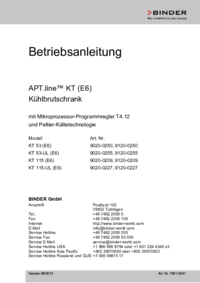

 (95 pages)
(95 pages) (101 pages)
(101 pages) (99 pages)
(99 pages) (101 pages)
(101 pages) (113 pages)
(113 pages)







Comments to this Manuals